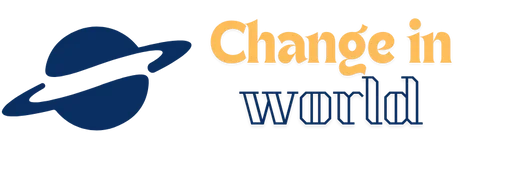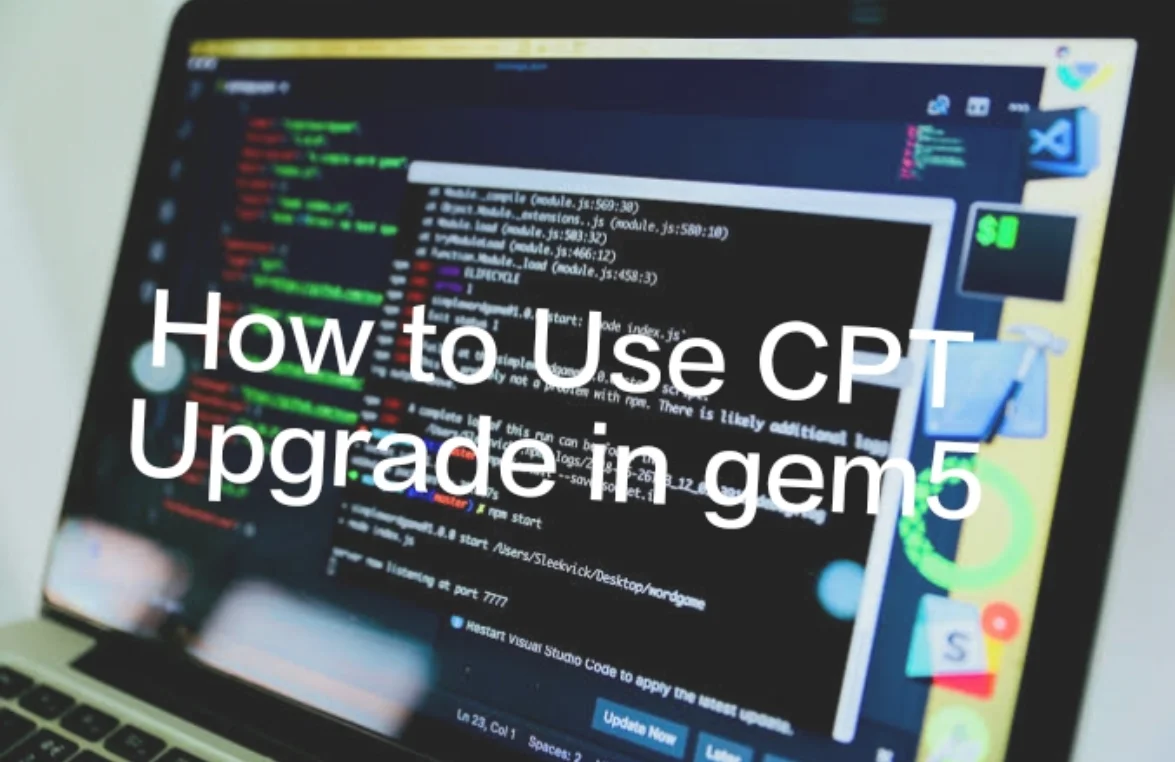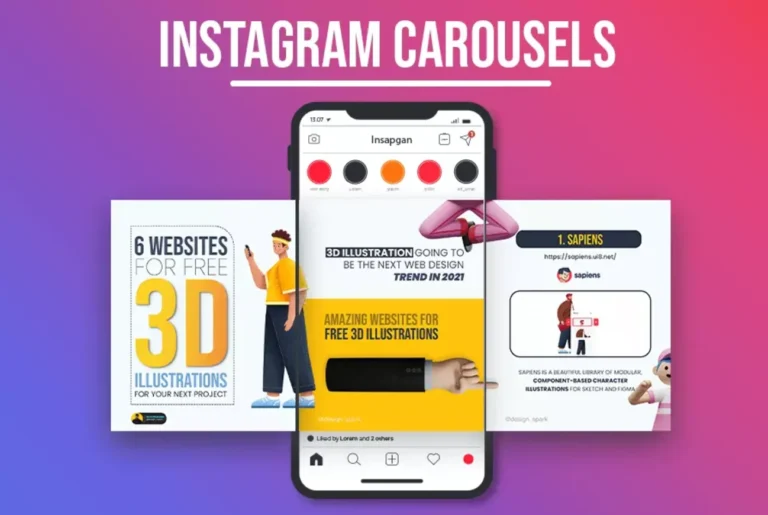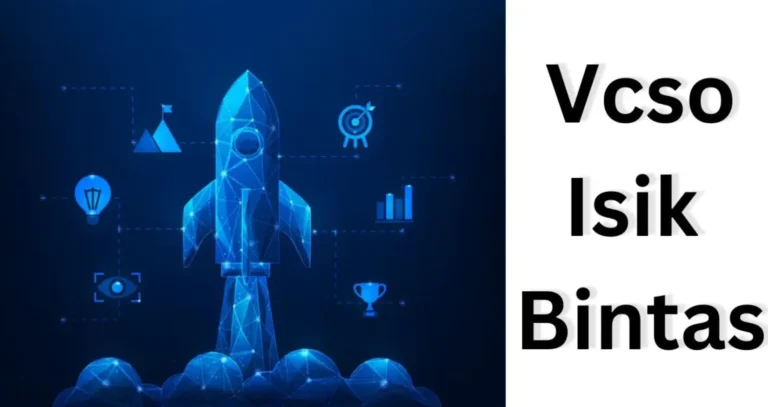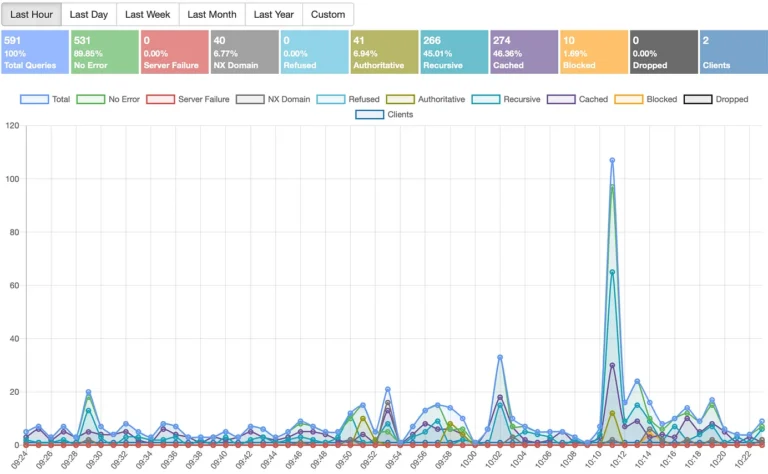How to Use CPT Upgrade in gem5: Boost Efficiency and Save Time
How to Use CPT Upgrade in gem5,Gem5 is one of the best tools available for exploring that world if you’ve ever messed with computer simulations or experimented with how processors operate. However, if you’ve been baffled by the notion of enhancing your simulation using “CPT,” you’re not completely alone. Checkpointing, often known as CPT, is a robust feature in Gem5 that enables you to store your simulation’s state at any time and resume where you left off. What CPT provides for your Gem5 simulations is essentially the same as being able to pause a video game, turn off your console, and return hours later, picking up where you left off without losing any progress!
We’ll go over the fundamentals of using CPT upgrades in gem5 in this guide. Upgrading using CPT can save you a ton of time and effort, whether your goal is to increase the speed of your experiments or just make your simulations more effective. Are you prepared to jump right in? Let’s dissect it!
How to Use CPT Upgrade in gem5
Although Gem5 is a very popular and flexible tool for computer architecture modeling, it can take a lot of effort to manage huge simulations. Using CPT (Checkpointing) is one of the best strategies to increase productivity in Gem5. With the use of this function, users can store a simulation’s state at any time, making it simpler to continue later and conserving important computational time and resources. We’ll go over how to take advantage of the CPT update in gem5 in this article, giving you a thorough grasp of how this feature functions and how to use it into your simulations.
1. What is CPT in gem5?
It’s important to comprehend what CPT is and its benefits before diving into how to use the upgrade. CPT in gem5 essentially lets users construct “checkpoints”—saved states of a simulation at particular times. This enables you to stop the simulation, save the current state, and then pick up where you left off without having to start the entire process over.
For lengthy simulations where restarting from scratch would be computationally costly, using CPT in Gem5 is extremely advantageous. The checkpoint itself contains all the information required to return the simulation to its precise condition, including configuration parameters, memory contents, and processor states.
You can effectively “pause” your experiment at any time and return to it whenever necessary by turning on checkpointing in gem5, which is quite helpful when you’re conducting long simulations or iterating on intricate architectures.
2. Setting Up CPT in Your gem5 Configuration
Correct configuration is the next step after deciding to use the CPT upgrade in gem5. Usually, the procedure entails adding checkpointing options to your config.py file. Making sure your simulation script can create and restore checkpoints and specifying where the checkpoints will be kept are the most crucial steps.
An example of a basic configuration that permits checkpointing is shown below:
python
Copy code
# Enable checkpointing in gem5
from m5 import options
from m5.objects import Root
checkpoint_dir = “/path/to/checkpoints”
checkpoint_freq = 1000 # Set frequency of checkpointing
root = Root(full_system = True)
root.checkpoint_dir = checkpoint_dir
root.checkpoint_freq = checkpoint_freq
The checkpoint directory and the frequency at which checkpoints should be taken are specified in this option. Depending on your experiment’s requirements, you can modify the checkpoint_freq variable, which establishes how many simulation ticks a checkpoint is taken after. Be remember to adjust these settings based on the size and length of your simulations.
3. Using the Checkpoint in gem5
It is time to restore the Gem5 simulation from the point at which it has reached and you have stored a checkpoint. All you need to do to load a checkpoint in gem5 is provide the location of the checkpoint file in your simulation command.
The following gem5 command would be used to restore a checkpoint:
bash
Copy code
$ build/X86/gem5.opt configs/example/config.py –checkpoint-dir=/path/to/checkpoints –restore-with-cpt
This instructs gem5 to resume from the checkpoint directory after loading the saved state. Note that when you restore a checkpoint, the state of any attached devices and other components will be loaded in addition to the architectural state.
Multiple scenarios can be easily tested without rerunning the full simulation because to the CPT feature’s versatility. When testing various system setups or making little adjustments without erasing hours of simulation data, it’s really useful.
4. Advanced CPT Techniques: Incremental and Restoring from Specific Checkpoints
Advanced checkpointing features are available in gem5 for those with more complicated simulation requirements. To speed up the process and save storage, you can construct incremental checkpoints that just record the changes from the previous checkpoint. If you’re conducting extensive simulations and need to store and restore simulation states regularly without taxing your storage system, this can be really helpful.
Additionally, you can always restore from particular checkpoints with gem5. Depending on the needs of your experiment, you can select which of your saved checkpoints to load. In situations where you wish to test the impact of particular setups or events, this can be helpful.
Here’s an example command for restoring from a specific checkpoint:
bash
Copy code
$ build/X86/gem5.opt configs/example/config.py –checkpoint-dir=/path/to/checkpoints –restore-from=”checkpoint_1000″
This method gives you granular control over your simulation’s starting points, enabling more detailed and targeted experiments.
5. Troubleshooting Common Issues with Checkpoints
Although CPT is a very helpful tool, users may run into a few frequent problems. System configuration discrepancies between the saved checkpoint and the current simulation setup are among the most common issues. For example, altering your system’s settings after setting up a checkpoint could result in inconsistent state restoration.
The storing of checkpoint files is another potential problem. Gem5 might not save or restore properly if the directory you’ve set aside for checkpoint storage fills up. Monitoring disk space and making sure there is enough space for checkpoint files is a smart idea.
Finally, users of gem5 should pay attention to the frequency of checkpoints. Degradation of performance may result from taking too many checkpoints too often. However, if you don’t save checkpoints frequently enough, you risk losing important progress in the event that something goes wrong. Optimizing the use of CPT in gem5 requires finding the ideal balance.
Table: Common Issues with CPT in gem5
| Issue | Possible Cause | Solution |
| Configuration mismatch | Changes made to config after creating checkpoint | Ensure config consistency before and after checkpoint |
| Storage space errors | Insufficient disk space for checkpoint files | Monitor disk space and allocate sufficient storage |
| Excessive checkpointing | Too frequent checkpoints slowing down simulation | Adjust checkpoint frequency for better performance |
| Failed restore from checkpoint | Invalid or corrupted checkpoint file | Verify checkpoint file integrity before restoring |
You may significantly increase the effectiveness of your simulations and make them easier to handle and less time-consuming by utilizing the CPT improvement in gem5. Checkpointing is a great technique to save time and effort when doing lengthy experiments or needing to test several situations.
conclusion
Anyone who is serious about computer architecture simulation needs to learn how to use the CPT improvement in Gem5. Even while it might appear overwhelming at first, the process can be simple if you follow these instructions. You can save time and effort by upgrading your checkpoints so you can continue to use your previous simulation work without having to start from zero.